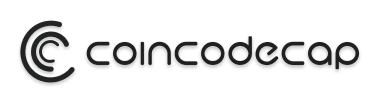Although initial perceptions could lead one to believe that PDF files are uneditable and unchangeable—almost as though they are set in stone—this is not at all the case. You may quickly and easily make any essential modifications to your papers with the right PDF editor. The best PDF editor software can do much more than just recognize text and images; it can also let you edit them, add annotations, get your documents ready for eSignatures, and more. Of course, the secret is to choose the ideal editor for your needs, which is frequently a more difficult undertaking than it seems. Therefore, here in this article we’ll look through the 10 best PDF editor software for you!
Table of Contents
1. Nitro PDF
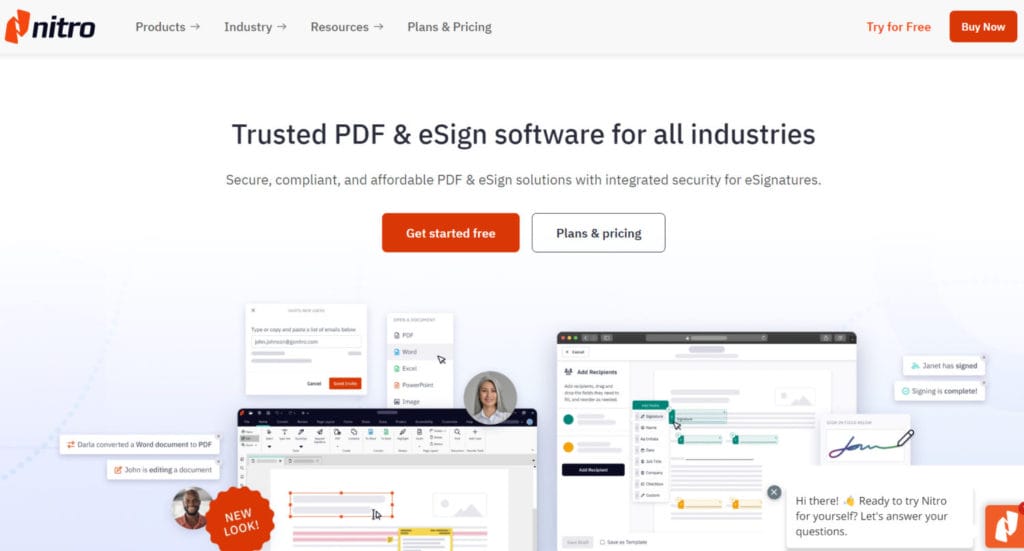
Nitro PDF is among the greatest PDF editor software for Windows users, despite being available for Mac as well. Anyone who has ever used Microsoft Office will be able to utilize Nitro PDF right away.
Its extensive editing tools, intuitive design, and clear interface make it equally useful for non-technical individuals as they do for organizations that need to manage their document workflow.
Key Features
- Options for customization: you can give your PDFs unique designs, watermarks, logos, and branding.
- OCR is multilingual – you can scan documents in a number of languages, including English, German, Finnish, Dutch, Italian, Spanish, and more, and turn them into legible PDFs;
- Interactive components: include any electronic material and include clickable hyperlinks in your PDFs;
- Add IDs to every page of legal documents using the Bates numbering system.
- Nitro PDF offers useful connectors that let you store your PDF files on the cloud.
Also, you may read 9 Best Video Editing Softwares
2. Adobe Acrobat Pro
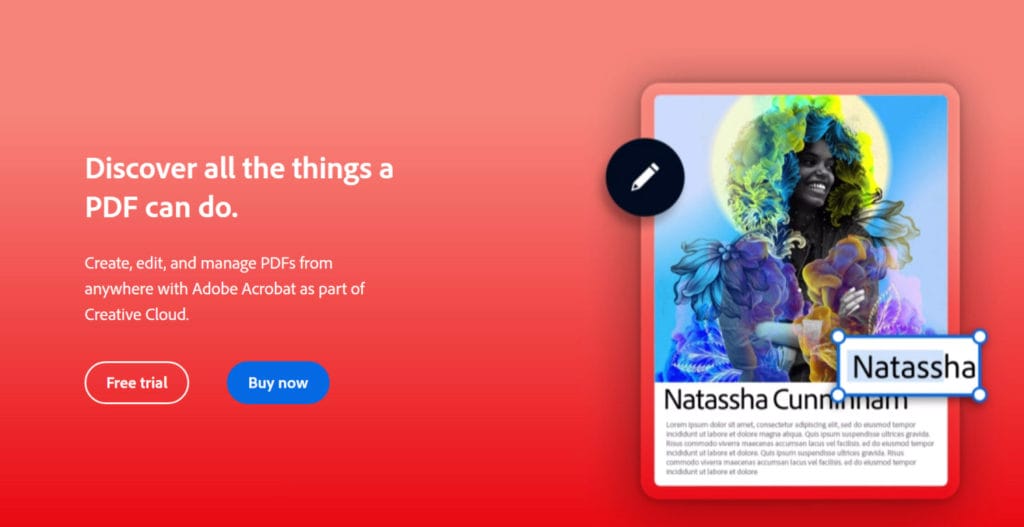
The inclusion of Adobe Acrobat Pro on this list is hardly unexpected. Ultimately, Adobe goods consistently provide the most elevated industry benchmarks for others to adhere to.
With Acrobat Pro, you may quickly and effectively generate, edit, and rewrite documents thanks to its comprehensive solution. The main drawback is that using this approach to its fullest extent will need you to climb a slightly steeper learning curve.
Key Features
- Extensive editing tools, including the ability to edit text and photos, add comments, compress files, and utilize OCR to edit scanned documents.
- Document conversion: almost any kind of document can be turned into a PDF and then exported to other file formats.
- eSignatures: create and request eSignatures on forms using Adobe Acrobat Pro.
- Feedback gathering: It’s simple to get input on papers from your colleagues by sending them files for review; and
- High-level security: You may safeguard your PDFs to stop them from being printed, modified, or copied.
3. pdfFiller
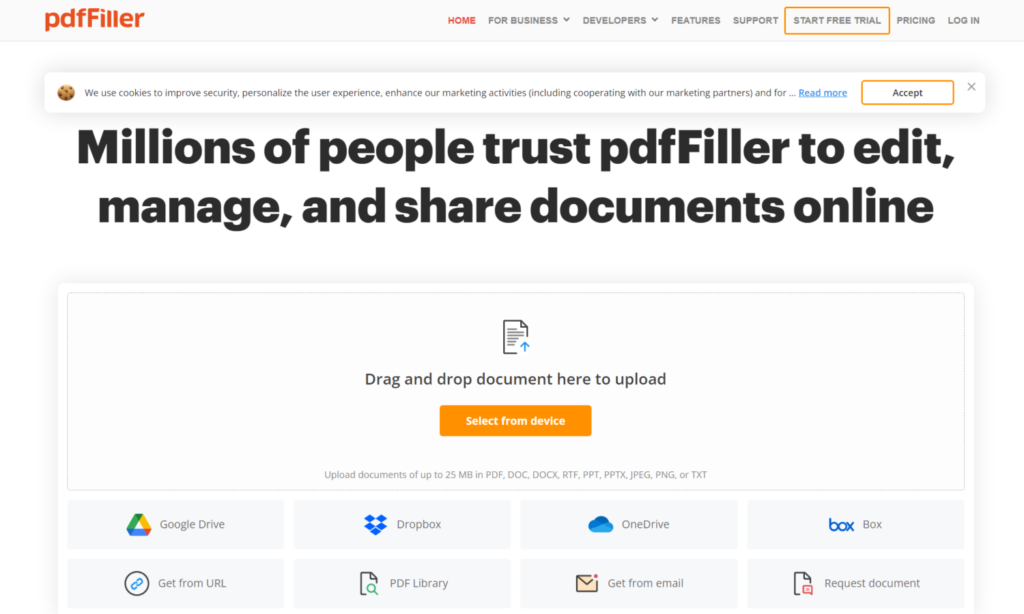
A complete editing program with a ton of helpful functions is PDF Filler. It is especially helpful for people who create PDF forms on a regular basis, deal with a lot of digital paperwork every day, or even for people who are looking to sell eBooks online in order to supplement their income.
Key Features
- Type into a PDF document using the same keyboard shortcuts as for any other document format.
- The user-friendly PDF toolbar allows you to add dates, eSignatures, text, checkmarks, and photos;
- Utilize the online spell checker to get rid of errors and typos.
- API: integrate PDF Filler features into any application you use; additionally
- Advanced security: make sure HIPAA compliance is met, encrypt files, and keep audit trails.
Also, you may read our Top 10 Video Editing Software for Youtubers
4. PDF Candy
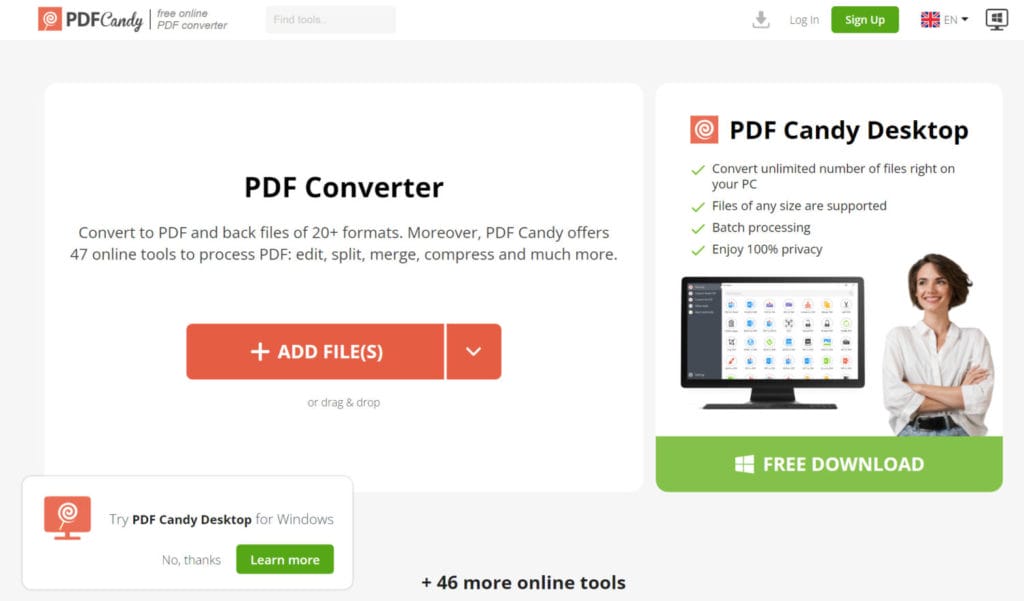
PDF Candy is one of the best free PDF editor software. Using its various capabilities and beginning to edit your PDFs doesn’t cost you a penny. Users may convert numerous files at once, scan documents rapidly, and even watermark PDFs.
After making changes to your PDFs, you can download or save them straight to Dropbox or Google Drive, or you can password-protect them.
Key Features
- OCR capability: Any document, scanned picture, or photo can have its text recognized by PDF Candy, which then turns it into machine-readable text;
tools for metadata: you can easily change the metadata of your PDFs; - Password protection: to encrypt your PDFs, enter passwords;
- eSignature functionality: PDF Candy lets you sign your documents right on the platform; and
- Use watermarking tools to apply watermarks to your documents to protect them from theft.
5. Soda PDF
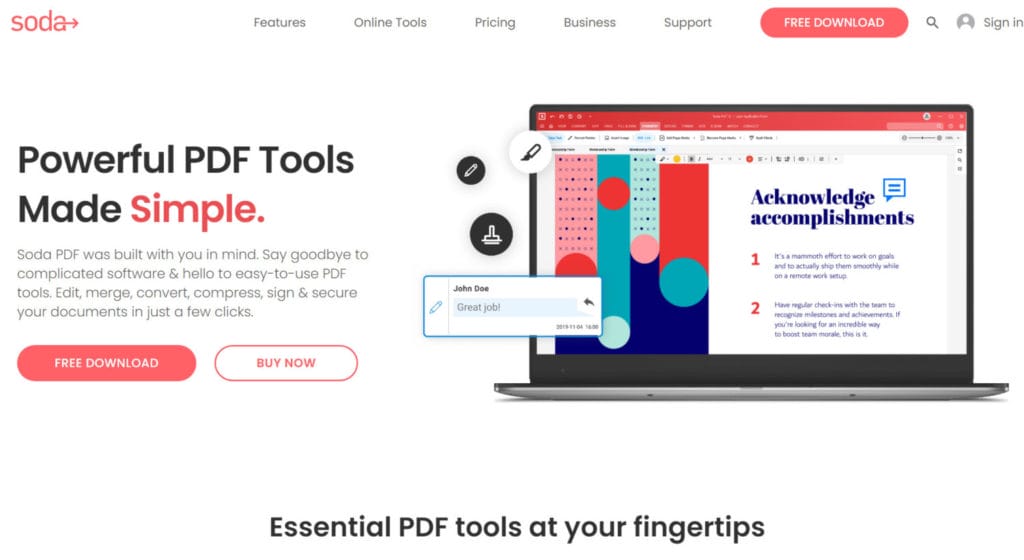
For Windows, Soda PDF is an all-in-one PDF editor. You can generate, edit, convert, merge, compress, and electronically sign PDF documents with this user-friendly desktop application. To reduce time when handling papers, it has features including batch conversion, optical character recognition (OCR), 256-AES password encryption, and 3D page flipping.
In addition to altering them, you may produce PDFs using URLs, scanned documents, or scratch. To easily close deals, you may even manage and keep track of signees and issue eSignature reminders. This desktop application’s greatest feature is its affordability, which makes it a great choice for all Windows users.
Key Features
- Thorough editing: change PDF pages and text, add graphics, annotations, and links, and compress files without compromising quality;
- Form creation and completion, merging of several Microsoft Office formats into a single PDF, and batch conversion of PDFs to and from MS files are all examples of form conversions.
- OCR: create editable PDFs by scanning text included in images;
- protection for PDFs: set passwords and permissions, erase metadata, and redact sensitive material;
- eSignatures: set up, monitor, and control them with capabilities that work in real time.
6. PDFescape
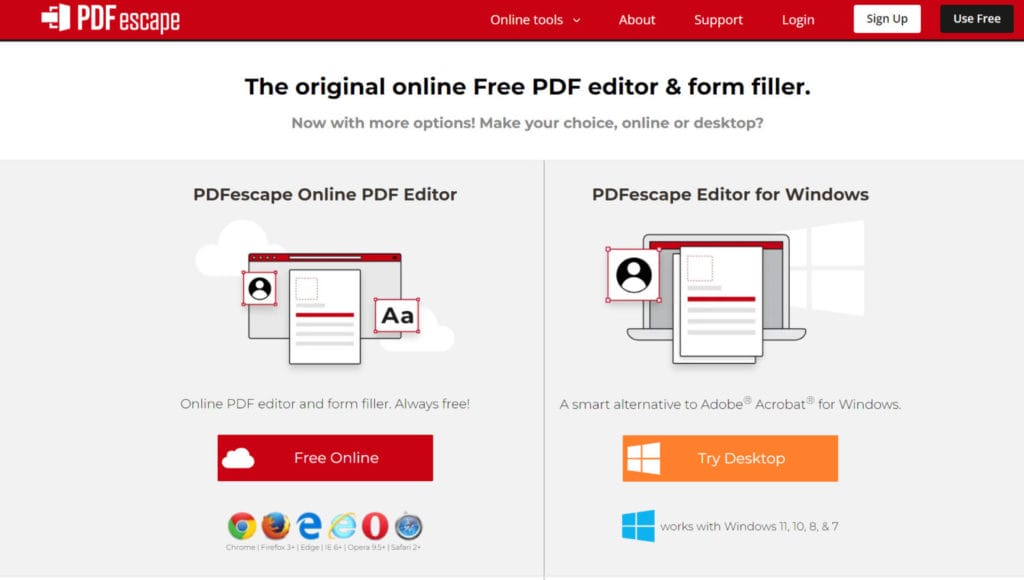
A web-based program called PDFescape (which also has a Windows desktop version) is ideal for people and small organizations who don’t need to edit PDFs frequently.
Despite having limited editing capabilities, it has all the tools you need to easily generate, edit, and share PDF documents.
Key Features
- Smooth annotations: with only a few clicks, you can annotate your PDFs with remarks and extra information;
- Fillable PDF forms: generate and distribute these forms;
- PDF protection: to avoid unwanted copying and alteration, password-protect your PDF files;
- Features for conversion: convert between Word, PDF, and other formats; and
- File compression: reduce the size of your PDF files to facilitate sharing.
Also, you may be interested in reading Top 8 Podcast Editing Software Tools
7. PDFelement
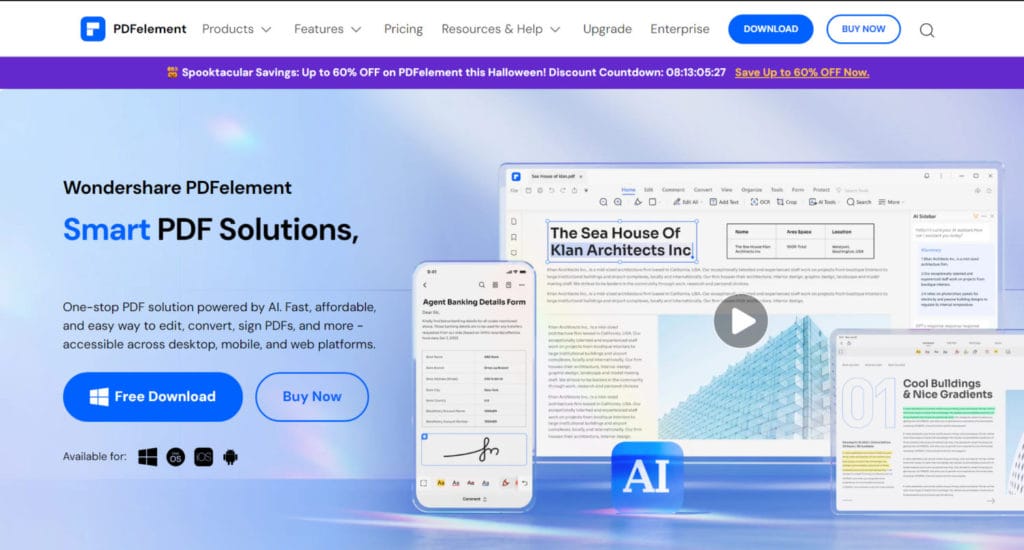
Wondershare is the developer of PDFelement, one of the easiest-to-use programs available. One can effortlessly begin using a PDF even if they have never seen one before. But it doesn’t mean it’s lacking in features just because it’s easy for beginners. With its extensive capabilities, PDFelement is a potent editing tool.
Key Features
- Cloud storage: based on your plan selection, you can get anything from 1 GB to 100 GB of cloud storage;
- Strong editing tools: you can change the backdrop, Bates numbers, header and footer, text, photos, watermarks, and links;
- Page editor: easily add, split, replace, extract, reorganize, and remove pages;
- Options for conversion include Word, Excel, PPT, PDF/A, TXT, EPub, and HTML conversions for PDFs; and
- Make your own original eSignatures and add them to your PDFs using eSignatures.
8. Foxit PDF Editor
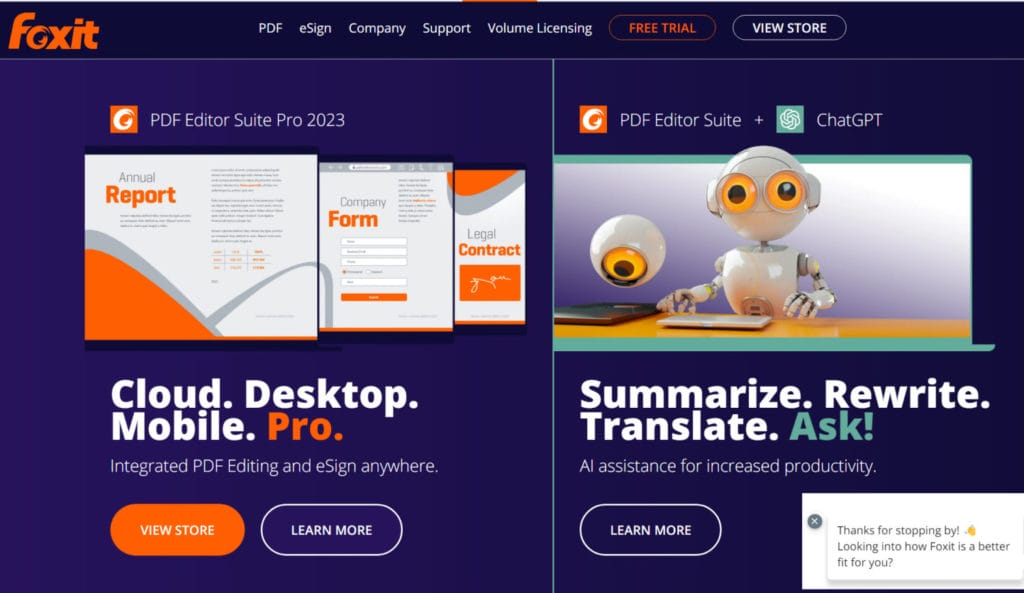
A feature-rich and highly secure option is Foxit PDF Editor. It facilitates the easy creation, editing, and modification of PDFs. If everything doesn’t appear to be going your way, you can always get assistance from their helpful customer care team.
Key Features
- Features for accessibility: You may make sure that even readers with impairments can understand your files by turning on document accessibility;
- eSign features with legal force: easily generate and request eSignatures;
- Strong editing capabilities: easily alter text size, font, and layout of documents, add multimedia, and more;
- Live collaboration: work together with your peers at the same time on PDFs; and
- Data protection strategies include using password encryption, managing access permissions, and redacting and removing sensitive information and metadata from PDFs.
9. PDF Expert
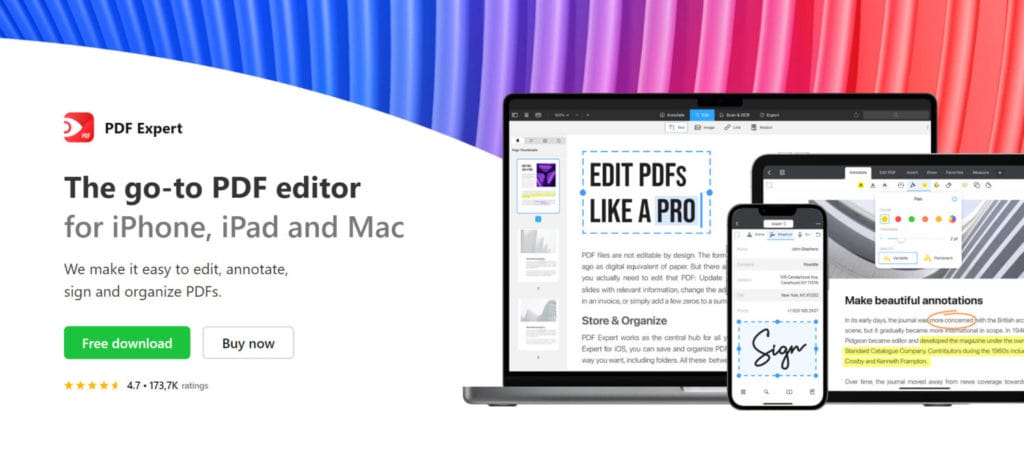
A solution made specifically for Mac users is called PDF Expert. Its user interface is incredibly easy and has a low learning curve. Simply click on any text in your PDF document, and the necessary editing tools will slide out to give you all the options you need to make changes. The inability of PDF Expert to handle enormous documents as well as it should be the only downside.
Key Features
- In reading mode, the text in the PDF is automatically resized to fit your screen;
- Simple search: look up a word or sentence in the document and your notes;
- Editing tools: correct errors, insert new paragraphs, and change your writing;
- Write and sketch: enhance your PDFs with annotations or even drawings; and
- Take audio notes, then record them and add them to your PDFs.
10. Preview
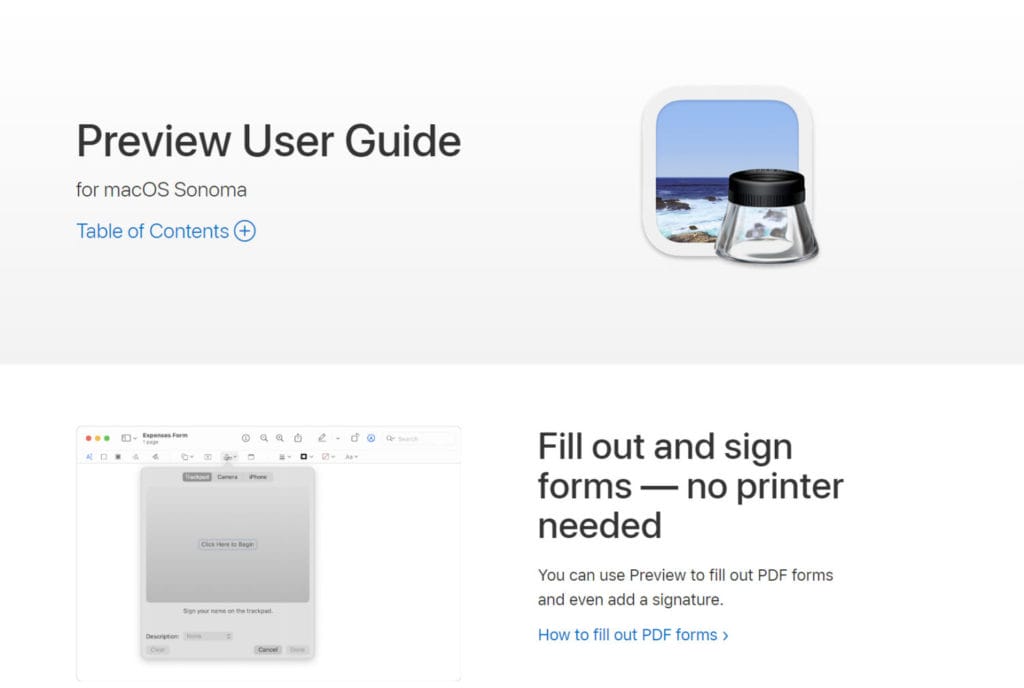
Apple’s native application, Preview, is pre-installed on all macOS devices. It contains useful capabilities that will enable you to edit your papers, albeit it isn’t nearly as strong as some of the other editors on this list. You will not be able to perform much editing, but you will be able to highlight text, annotate it, and do other things with ease.
Key Features
- Markup tools: annotate or comment on your PDFs;
- Live text: duplicate text that appears in a picture;
- Add, remove, and rearrange pages in your PDFs with the page editor;
- eSignatures: use Trackpad to make an eSignature, then add it to your PDFs; and
- Effects: modify the colors or apply filters to your PDFs.
Also, you must be interested in reading 8 Best Project Management Software
Conclusion
You can easily create and edit all of your documents, add eSignatures with ease, and convert any type of file to and from PDF using a sophisticated PDF editor. You will be able to add and remove pages, alter the arrangement of your document, and much more using it.
Making the correct choice in PDF editor can greatly simplify your work, regardless of whether you need to edit PDFs for a single school project or manage numerous electronic documents every day.
Frequently Asked Questions
What does a pdf editor do?
With the aid of easy-to-use tools, you may edit the content of your PDFs. These can be used to scan hard copy documents and convert them to PDFs, or you can use them to make new PDFs from scratch. You may change the content and graphics in your documents, combine many files into one, redact and remove pages, and convert other file types—including Excel documents and even photographs—into PDFs.
Is it safe to use a free pdf editor?
For individuals who need to make occasional changes to their documents—for school projects, one-time chores, and other purposes—free PDF editors offer a dependable and secure option. However, using paid options is preferable if you require a PDF editor more frequently. Generally speaking, they provide more extensive security procedures and more complex features to protect your data.
What is OCR?
To put it briefly, optical character recognition, or OCR, is a function that lets software extract and interpret text from scanned pages, PDF images, and images. Your PDF editor can create machine-readable text from images of printed, handwritten, and typed text by using optical character recognition (OCR).